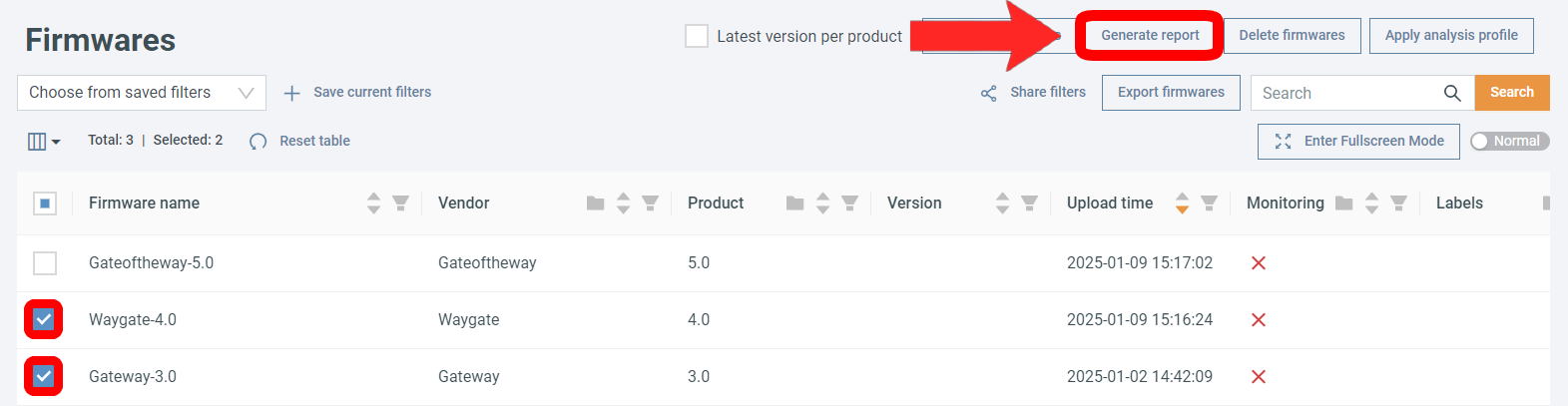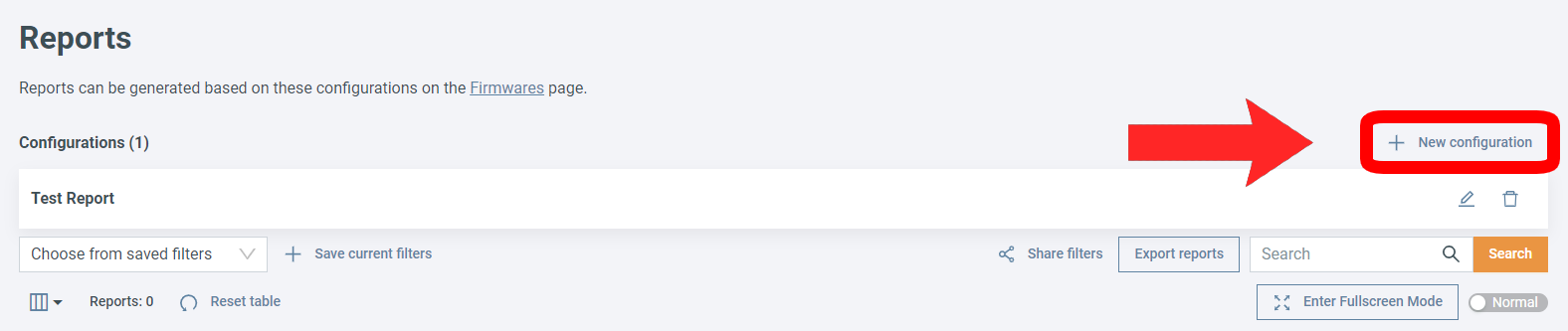Generate a report¶
Summary
Reports summarize selected analysis results and compile the findings into a PDF document.
Create a new report¶
On the Firmwares tab, select the firmware images you want to include in your report by clicking on the checkbox in front of the firmware names and then select Generate Report:
The Report Settings popup will open. Here you can:
- Select a report configuration.
- Enter a custom title.
- Add a custom classification.
- Enter a custom project name.
Once you have finished, click on Generate Report.
Note
Generating a report can take anywhere between a few seconds to several minutes, depending on the information to be compiled.
To view all your reports, click on the Reports tab and select Reports and Configuration.
Report configuration¶
You can create custom report configurations if 'default' does not meet all your requirements. To do so:
- Click on the Reports tab.
- Select Reports and Configuration.
- Click + New configuration:
You will be directed to the Configuration details page, where you can customize what should appear in the report.
There are four main categories:
- Basic information: Enter a title for your report configuration.
- Issues: Select the issue severity levels to include and decide whether to add the description of the analysis technique.
- Status: Select the statuses to include and decide whether to include comments or not.
- Compliance: Select which compliance guidelines to include.
Once you are ready, click Save.
Download reports¶
To download a report, select Reports and Configuration under the Reports tab and click on Download next to the relevant entry.