Fix common errors¶
Summary
This guide helps you resolve errors that may occur when uploading firmware or during analysis. Each error includes step-by-step solutions and explains when to contact support for additional assistance.
Upload errors¶
These errors occur during the firmware upload process, before analysis begins. They're typically related to file validation, naming conflicts, or permission issues that prevent your firmware from being accepted by the platform.
Unexpected error happened during firmware upload¶
This error is typically caused by browser cache issues.
To resolve it, clear the browser cache: press Shift+F5 to force reload the page.
If the problem persists, there may be a browser or network connectivity issue. Contact support and include:
- Browser type and version.
- Any plugins/extensions that might affect firmware upload.
- Proxy settings (if applicable).
- Console logs from developer tools during upload.
- HAR log from network console during upload.
As a workaround, you can use the Python client:
The name of the firmware must be unique¶
This error occurs when you try to upload firmware with the same name as one that already exists in the system.
To resolve:
- Retry the upload with a different name.
Note
You may see this error even if no firmware with the same name is visible in your uploads. This happens when a previous upload with the same name started analysis but hasn't finished processing, or when a previous upload failed during the upload process.
If this doesn't resolve the issue, contact support
Multiple results found¶
This error appears when you try to use a product name that already exists in a different product group. This is a security feature that prevents unauthorized access to existing products.
Example:
Product "StarProduct" already exists in Product Group A and you're trying to upload firmware with product name "StarProduct" to Product Group B. The platform blocks this to protect the existing product's access right.
To resolve:
- Contact your ONEKEY admin to add the product to your product group.
- If the conflicting product is no longer in use in the other product group, contact support to delete it from the system.
Permission Denied¶
This error occurs in two situations:
- Product group mismatch: The product group assigned to the product and the product group selected during upload do not match.
- Insufficient permissions: You don't have
UPLOADpermission for the selected product group.
Scenario 1: Product Group Mismatch¶
Example:
Your firmware is identified as product "Gateway" which belongs to the product group "WayProducts", but you're trying to upload it to a different product group (such as "RiverProducts").
To resolve:
- Select the correct product group during upload.
- Contact your ONEKEY admin to reassign the product to your preferred product group.
Scenario 2: Insufficient Upload Permissions¶
Example:
You're trying to upload firmware to the "RiverProducts" product group, but your account only has VIEW permission for that group, not UPLOAD.
To resolve:
- Contact your ONEKEY admin to grant you
UPLOADpermission for the desired product group. - Upload to a different product group where you have the necessary permissions.
Processing errors¶
These errors happen after your firmware has been successfully uploaded and during the analysis phase. They indicate issues encountered while the platform processes, extracts, or analyzes your firmware content.
Maximum extraction size has been reached¶
This error is caused by file size limitations. Make sure your firmware doesn't exceed the size limits shown on the upload popup.
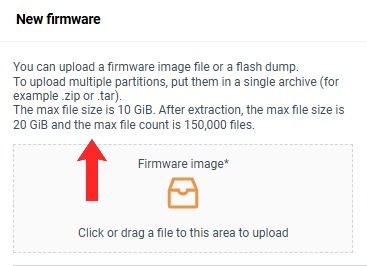
If the problem still persists:
- Strip the firmware: Remove unnecessary components to reduce file size.
- Split the firmware: Divide large firmware into smaller parts for separate analysis.
- Contact support to increase the size limits.
SBOM Validation failed¶
This error occurs when the uploaded SBOM is not in a supported format.
Supported SBOM upload formats:
- CycloneDX JSON (versions 1.2 - 1.6)
- CycloneDX XML (versions 1.1 - 1.6)
To resolve:
- Check your SBOM format: Make sure your file is in one of the supported CycloneDX formats.
- Validate your SBOM: Use a CycloneDX validator to check if your SBOM file is properly formatted.
- Convert your SBOM: If your SBOM is in an unsupported format, convert it to a supported CycloneDX format.
If you continue to experience issues, contact support with your SBOM file for further assistance.
No meaningful error is provided¶
This occurs when your firmware encounters a unique analysis error that we haven't seen before. Since there's no established solution, we automatically create a support ticket for you.
If you have access to the Customer Support Portal, you can track the ticket there. Otherwise, we'll update you via email as we investigate the issue.
No action is required on your part – our support team will work on resolving the issue and contact you with updates.