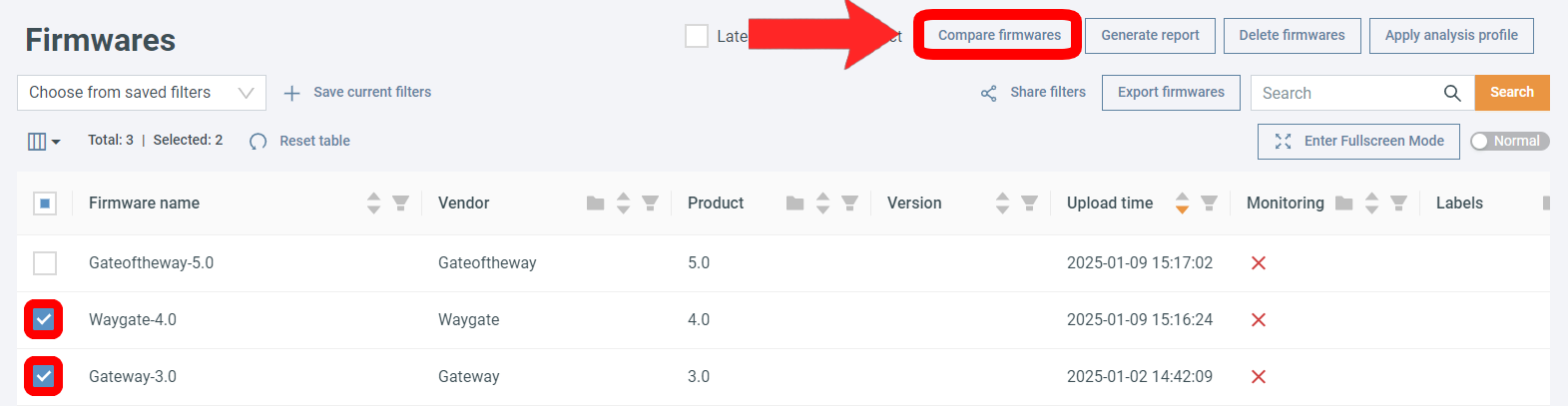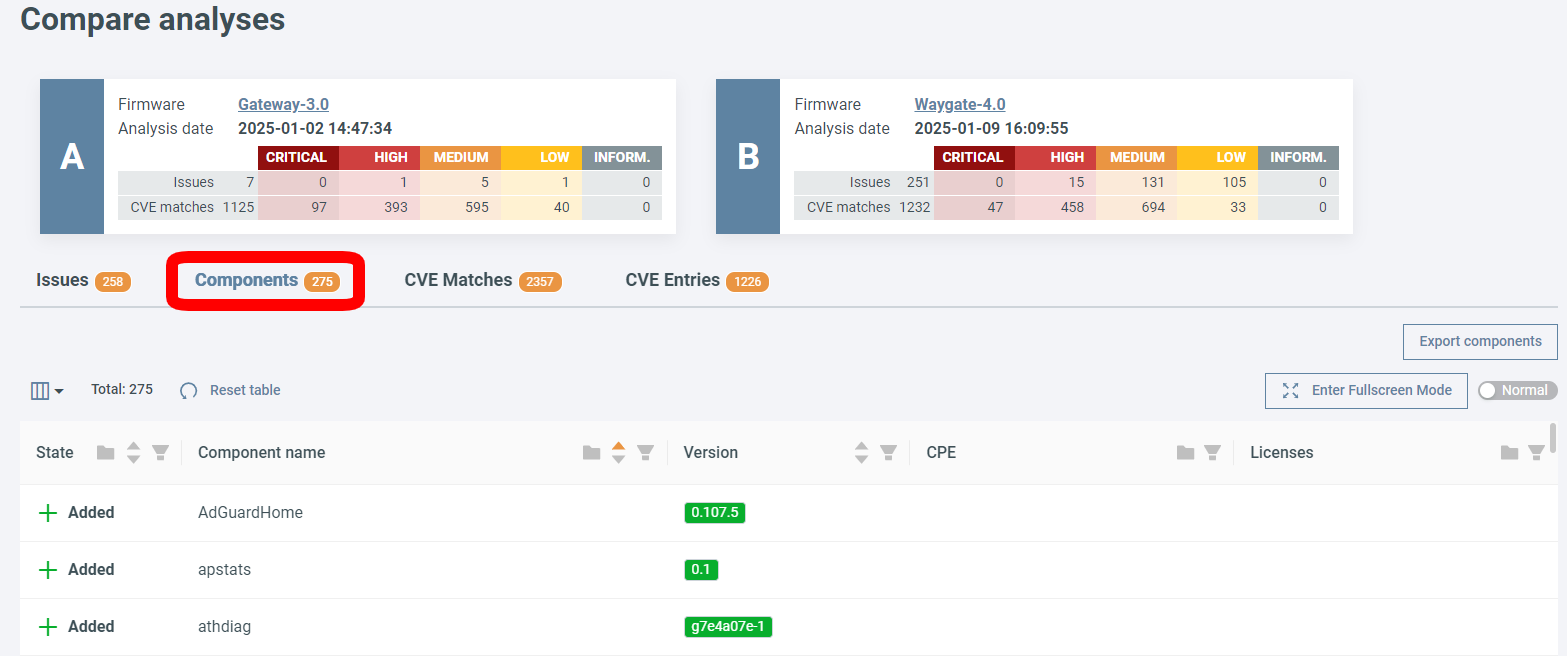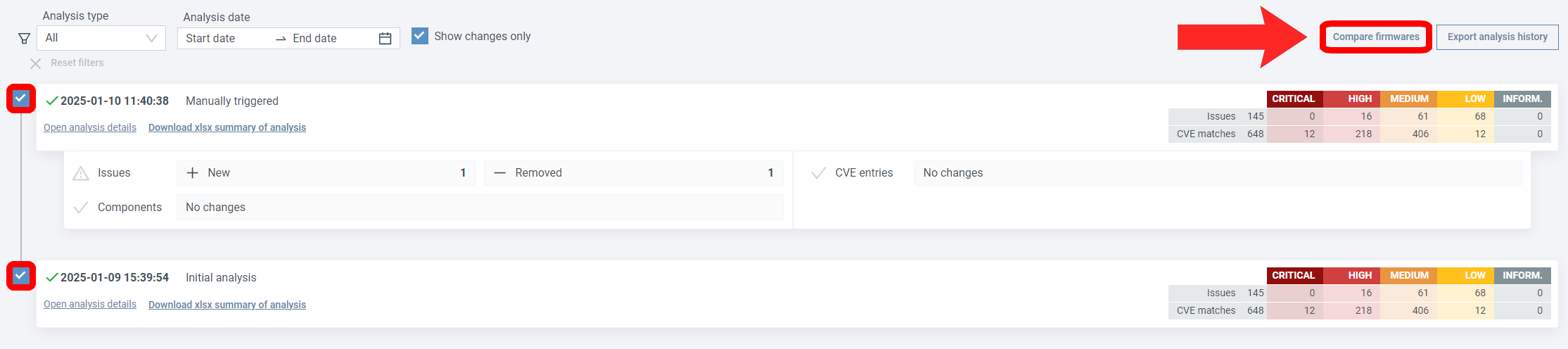Compare analyses¶
Compare two separate firmware¶
- Click on the Firmwares tab.
- Click the checkboxes next to firmware you want to compare (you can select two).
- Select Compare firmwares.
Automatic cleanup
Old monitoring runs and analyses that show no change compared to the previous run are automatically deleted after a grace period. The results are still available for download as an .xlsx file.
Manually triggered analyses are never deleted automatically.
On the comparison page, click on a tab to see the differences.
CVE Matches vs. CVE Entries
For CVE Matches the platform lists all CVEs that affect a component. For example, if CVE-2024-53141 affects two Linux kernel versions and the two firmware contain these components, this will be shown as 2 CVE matches (one for each component).
For CVE Entries, the platform lists only the differences in the found CVEs. Even if the CVE was found in multiple components, it still counts as one entry.
Compare same firmware¶
- Select a firmware.
- Open the Analysis History page (under the History dropdown).
- Click the checkboxes next to the analyses you want to compare (you can select two).
- Click Compare firmwares.