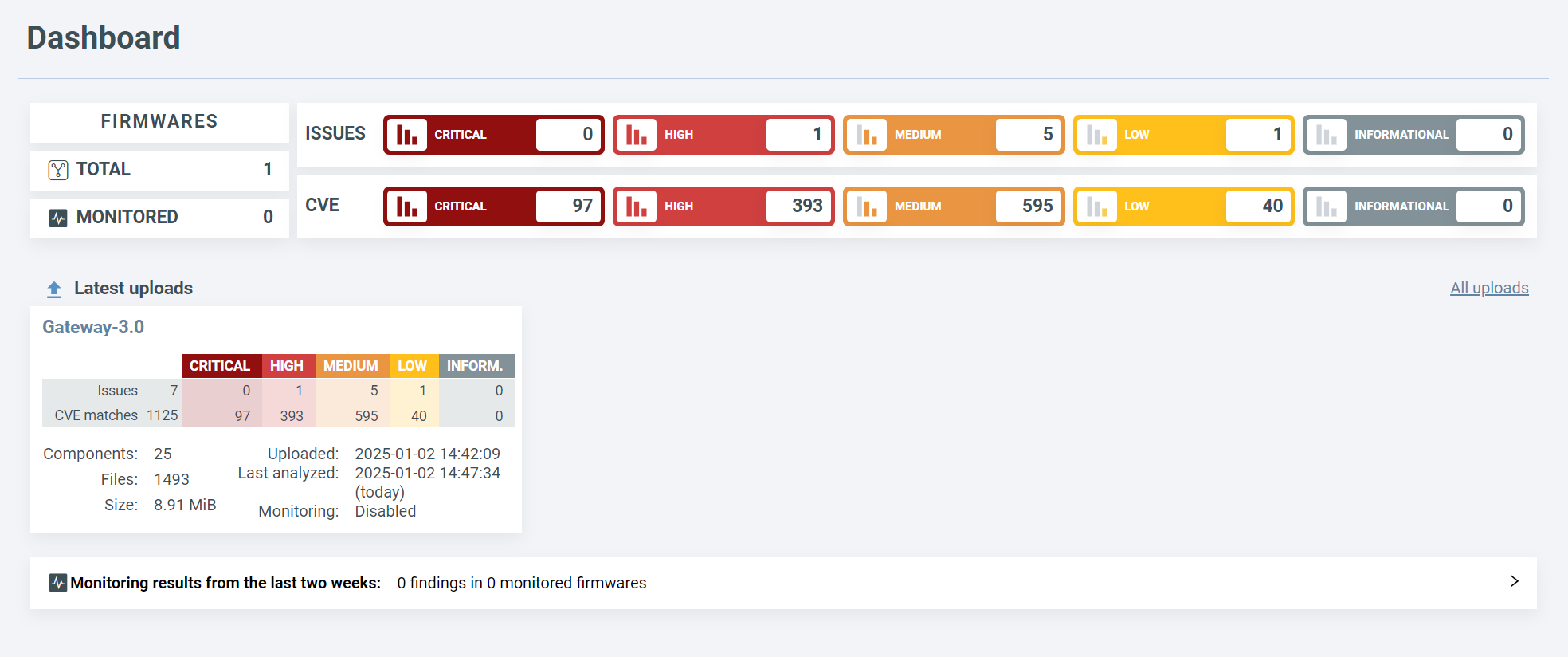Upload firmware¶
When you log in for the first time, you will be greeted by the Home Screen. Click Upload my first firmware to get started.
Upload popup¶
Here you can drag and drop your firmware into the upload area and fill in the upload details. Vendor name and Product name are mandatory, the rest is optional.
If you leave Firmware name empty, ONEKEY automatically generates a firmware name from the provided vendor and product names.
Once you have filled the upload window, click on Start upload. The duration of the analysis can vary from minutes to hours depending on the firmware size, complexity, and the selected analysis configuration.
If you encounter an error with the analysis, see Partial or no result.
Important
- Encrypted firmware are not supported.
- The maximum file size is 10 GiB which includes both the SBOM and the firmware image.
- Check the upload dialog to see the max file size and the max number of files after the extraction. To increase these limits, contact the support team.
- You can only upload one file at a time. To upload multiple files, put them in a single archive (for example
.zipor.tar).
Upload an SBOM¶
You can also attach a Software Bill of Materials (SBOM) file to your firmware.
This enables ONEKEY to identify components or to compare and assess the quality of the SBOM. Supported SBOM formats are:
- CycloneDX JSON (versions 1.2 - 1.6)
- CycloneDX XML (versions 1.1 - 1.6)
The SBOM file must be uploaded with the firmware image; it is not possible to upload the SBOM at a later point.
To upload just an SBOM, drag and drop it to the SBOM upload area. In Firmware analysis view, binary specific results are hidden or grayed out for SBOM-only uploads. For more information on SBOM-related features, see SBOM management.
Dashboard¶
Once you have uploaded your first firmware, the welcome page will be replaced by your Dashboard:
This page displays:
- Statistics for all your uploaded firmware images.
- Your most recent uploads.
- Analysis details, such as identified Common Vulnerabilities and Exposures (CVEs) / security issues, the number of found components, and the upload dates.
New Uploads¶
To upload a new firmware, click on Upload firmware in the top right corner: