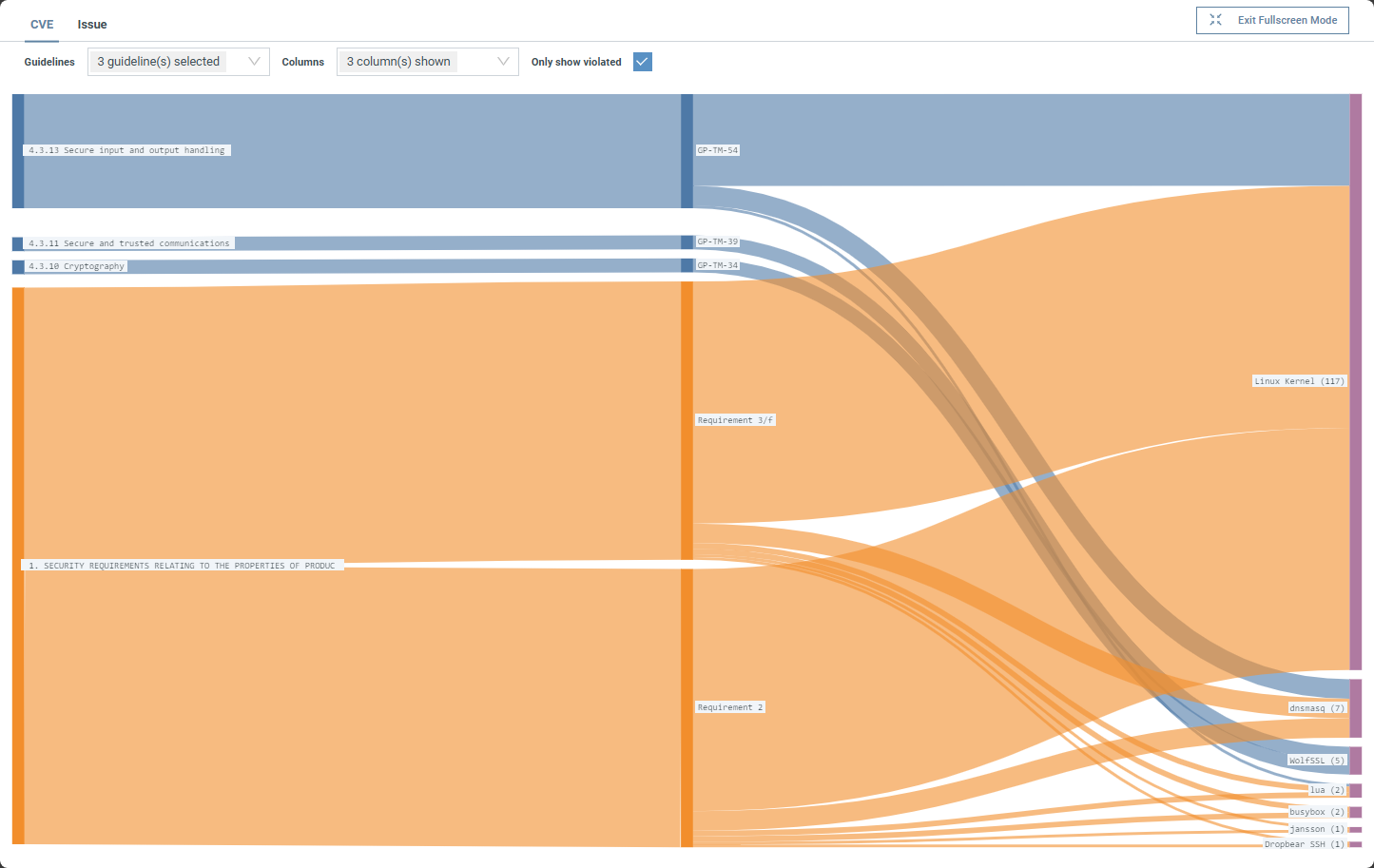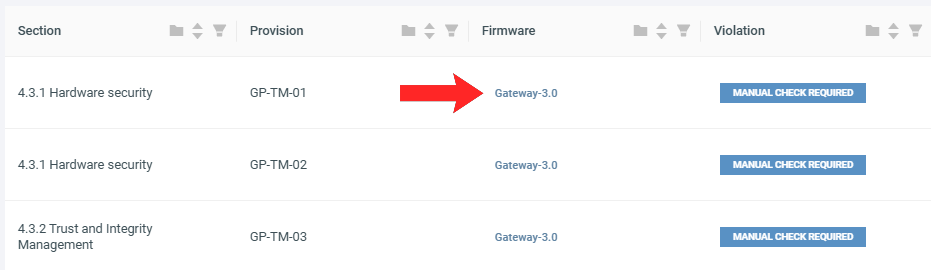ONEKEY Compliance Wizard¶
Summary
With the ONEKEY Compliance Wizard, you can easily check whether your firmware complies with a cybersecurity guideline. The tool guides you through each provision and points out gaps or potential violations. Once you are finished, you can create a compliance bundle that contains all the details on the platform, including the uploaded supporting materials.
Available cybersecurity guidelines
- BITAG: Internet of Things (IoT) Security and Privacy Recommendations
- CSA.GOV.SG: Cybersecurity Labelling Scheme 1.1
- ENISA: Baseline Security Recommendations for IoT
- EN 18031-1: Common Security Requirements for Radio Equipment – Part 1: Internet-connected radio equipment
- EU: Cyber Resilience Act
- ETSI EN 303 645: Cyber Security for Consumer Internet of Things: Baseline Requirements
- GOV.UK: Code of Practice for consumer IoT security
- IEC 62443-4-2: Technical security requirements for IACS components
- IOTSF: IoT Security Assurance Framework
- ioXt: 2020 Base Profile 2021 (2.0)
- LEGINFO CA GOV: SB-327 Information privacy: connected devices
- NIST IR 8259A: IoT Device Cybersecurity Capability Core Baseline
- OWASP: TOP 10 INTERNET OF THINGS 2018
- UK: Product Security and Telecommunications Infrastructure Act 2022
- UN: Regulation No. 155
Firmware compliance¶
To see compliance violations for a particular firmware:
- Select it on your dashboard.
- Click on Compliance → Compliance Wizard in Firmware analysis view.
- Select a guideline with the dropdown menu:
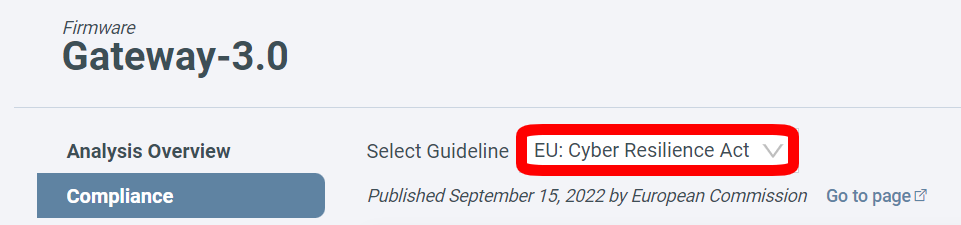
To see the published guideline, click Go to page.
Accept/decline suggestions¶
Once you have selected a guideline, you can go through each provision one-by-one and either accept or override ONEKEY’s decision regarding any violations. We always recommend doing a manual check as ONEKEY only detects security standards violations based on the information available in the firmware.
Provisions are listed in detail at the bottom, but are also represented by colored squares in the Requirements section. At first, each provision will be under the Not Filled category.
Red square: Violated
Green square: Not violated
Blue square: Manual check required
Grey square: Not applicable
Click on a provision to bring up the ONEKEY Compliance Wizard. Here you can either accept the automatic assessment, by clicking on Apply suggestion, or make your own claim.
To do so, select an option from the Claim dropdown and click Save. Here you can also enter an optional argument supporting the claim.
Use the left sidebar or the Previous/Next buttons to jump to another provision.
Click on Supporting materials to see the CVEs and issues that led to the ‘Violated’ decision.
Click on the Exit button in the bottom-left corner to close the Compliance Wizard.
Filled provisions are displayed under the Up to Date category of the Requirements section.
If a new analysis of the firmware is performed (either triggered manually or automatically by the monitoring function) or you change the status of an issue/CVE that contributed to a compliance violation, the affected provisions will be moved to either Outdated Same or Outdated changed depending on whether the platform's suggestion has changed.
Upload supporting materials¶
Some guidelines may require you to upload additional materials. To do so, click View in the Product Info section and select Upload supporting files.
All supporting materials are included in a compliance bundle.
Downloads¶
Generate a compliance bundle¶
Click Generate bundle to create a .zip file that includes all the information available on the platform. Once it's ready, you can download the file by clicking Download latest bundle. You can check all the bundles you have created for a specific firmware on the Compliance Bundle History page in Firmware analysis view.
Export compliance items¶
You can export the compliance items only (in .csv or .json formats), by clicking the Export Compliance Items button.
Details included in the export
- Guideline Title
- Section Title
- Title
- Requirement
- Problem Background
- Solution
- Type (ONEKEY's assessment)
Compliance overview¶
The Compliance Overview feature provides a visualization of your firmware's security status across multiple cybersecurity guidelines in one diagram. This tool helps you identify compliance gaps and prioritize security fixes.
Access this feature through Firmware Analysis view → Compliance → Overview. At the top, choose between viewing Issues or CVEs.
- Choose which standards to focus on using the Guidelines dropdown.
- To adjust the level of detail in the diagram, use the Columns dropdown.
- Hover over a node to highlight its connections, showing which compliance provisions can be addressed by resolving the associated vulnerabilities.
Click on a component to display the specific security issues or CVEs affecting the connected provisions.
Global Compliance tab¶
Click on the Compliance tab in the top menu bar to get an overview of security guideline violations found in all your uploaded firmware. Use the Select Guideline dropdown on the right-hand side to select a policy.
Click on a provision to enter the ONEKEY Compliance Wizard.