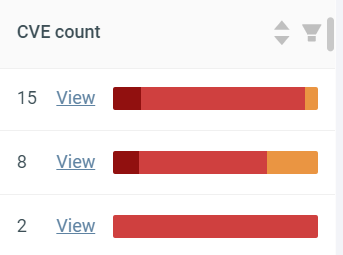Global Search¶
Summary
Use the Global search function to find files, strings, components, security issues, CVEs, and artifacts in all of your uploaded firmware. On each page, you can export the search results and save the current filters.
To use the Global search function, select a page under the Search in tab in the top menu bar. To search for an item, simply use the search bar on any of the pages.
Once you have the results, you can group them by clicking on the Folder icon next to a column's name. For instance, on the Components page, you can group your findings based on the firmware in which they were identified.
On some pages, you can customize the data displayed in the tables. Use the menu to add/remove data columns.
Pages¶
Files & Strings¶
Here you can search in...
- File names
- File paths
- File content
- Binary symbols
- Imported functions
- Exported functions
There are two search modes available:
- Equals: lists exact matches only.
- Contains: lists both exact and partial matches.
Components¶
Select a component from the table to open the Component details. Here you can see,
- some basic information about the component (Overview tab),
- the files it contains (Files tab),
- the CVEs found (CVEs tab),
- and a list of items that indicate the methods and sources used in identifying the selected component (Evidences tab).
Component editing is not available on the Global components page.
To see the CVEs found in a specific component, enable the CVE count column. To do so, click on the button (under the 'Choose from saved filters' dropdown) and select CVE count.
Hover over a section of the CVE severity index (the colored bar) to see how many CVEs ONEKEY has found in that category.
Warning
You might experience extended loading times if the number of detected components is very high.
Issues¶
See all issues found in each uploaded firmware.
The table is empty by default and populates based on your search criteria.
Click on an issue to learn more:
Use the Previous and Next buttons to quickly switch between issues.
In table view, click on the icon to see the issue history.
CVEs¶
On this page, you can list CVEs belonging to a specific component or search for a specific CVE with its CVE ID .
Similarly to the Global issue table, the global CVEs page shows up empty by default. Select a component from the dropdown to see the matching CVEs.
Click on a CVE to learn more:
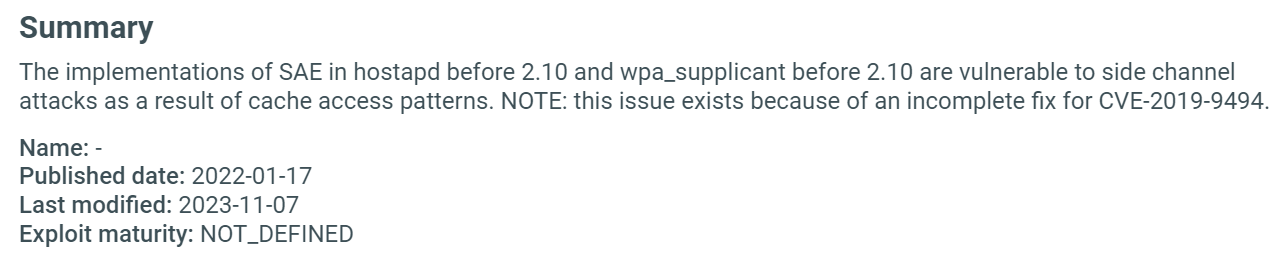
Artifacts¶
Here you can see the certificates, private keys, and passwords found in all your uploaded firmware.
Use the top search bar to search in all three categories. To search within a specific page, use the search bar at the top of the data table.
Export results¶
On any of the five pages, click on Export ... near the search bar to export your results. Results can be downloaded in .csv or .json formats.
Save and use filters¶
On each page, you can save the current filters by clicking Save current filters. To use a saved filter, select it from the Choose from saved filters dropdown.